The Raspberry Pi is a remarkable little device that has revolutionized the way you can approach computing and electronics. Originally designed as an educational tool to promote programming skills among students, it has evolved into a versatile platform for hobbyists, educators, and professionals alike. With its compact size and affordability, the Raspberry Pi allows you to explore a myriad of projects, from simple programming tasks to complex robotics and IoT applications.
Whether you are a seasoned programmer or a complete novice, the Raspberry Pi opens up a world of possibilities that can ignite your creativity and technical skills. As you delve into the world of Raspberry Pi, you will discover that it is not just a single product but a family of devices, each with its unique features and capabilities. The most popular model, the Raspberry Pi 4, boasts impressive specifications, including multiple USB ports, HDMI outputs, and support for dual monitors.
This makes it an excellent choice for various applications, whether you want to create a media center, a retro gaming console, or even a personal web server. The community surrounding Raspberry Pi is vast and supportive, providing countless resources, tutorials, and forums where you can seek help and share your projects.
Key Takeaways
- Raspberry Pi is a small, affordable computer that can be used for various projects and learning programming.
- Setting up Raspberry Pi involves connecting it to a monitor, keyboard, and mouse, and inserting a microSD card with the operating system.
- Necessary software like Raspbian OS can be installed on the microSD card using a computer and a software called Etcher.
- Peripherals like LED lights, sensors, and actuators can be connected to Raspberry Pi’s GPIO pins for input and output.
- Python programming language is commonly used for writing programs on Raspberry Pi, and it is important to understand its basics for creating projects.
Setting up your Raspberry Pi
Setting up your Raspberry Pi is an exciting first step in your journey. To get started, you will need a few essential components: the Raspberry Pi board itself, a power supply, a microSD card for storage, and an HDMI cable to connect it to a monitor. Once you have gathered these items, you can begin the setup process.
First, insert the microSD card into your computer and download the official Raspberry Pi Imager software. This tool will help you install an operating system onto the microSD card, which is crucial for your Raspberry Pi to function. After installing the Raspberry Pi Imager, select the operating system you wish to use.
The recommended choice for beginners is Raspberry Pi OS, which provides a user-friendly interface and comes pre-installed with many useful applications. Once you have chosen your OS, follow the prompts to write it to the microSD card. After the process is complete, safely eject the card from your computer and insert it into your Raspberry Pi.
Connect your monitor via HDMI, plug in the power supply, and watch as your Raspberry Pi boots up for the first time. You will be greeted by a setup wizard that will guide you through configuring your language, time zone, and network settings.
Installing the necessary software

Once your Raspberry Pi is up and running, it’s time to install the necessary software that will enable you to start working on your projects. Depending on what you plan to do with your Raspberry Pi, there are various applications and programming environments you might want to consider. For instance, if you’re interested in programming in Python—a popular language for beginners—you can easily install it through the terminal or use the pre-installed Thonny IDE that comes with Raspberry Pi OS.
In addition to Python, you may want to explore other software packages that can enhance your experience. For example, if you’re looking to create multimedia projects or games, consider installing Scratch or Pygame.
You can install these programs using the Add/Remove Software tool found in the main menu of Raspberry Pi OS. This intuitive interface makes it easy for you to search for and install software without needing extensive technical knowledge.
Connecting peripherals to your Raspberry Pi
| Peripheral | Connection Type | Supported Raspberry Pi Models |
|---|---|---|
| USB Keyboard | USB | All models |
| USB Mouse | USB | All models |
| HDMI Monitor | HDMI | All models |
| USB Wi-Fi Adapter | USB | Most models |
| Ethernet Cable | Ethernet | All models |
To fully utilize your Raspberry Pi’s capabilities, connecting peripherals is essential. You can enhance your experience by adding various devices such as keyboards, mice, cameras, and even external storage drives. The USB ports on your Raspberry Pi allow for easy connectivity of these devices.
Simply plug them in, and they should be recognized automatically by the operating system.
These General Purpose Input/Output pins allow you to interface with a wide range of hardware components.
For example, you can connect a simple push button or an LED light to create interactive projects. Understanding how to connect these peripherals will significantly expand what you can achieve with your Raspberry Pi.
Writing your first program
Now that you’ve set up your Raspberry Pi and connected some peripherals, it’s time to write your first program! If you’re using Python, open the Thonny IDE that you installed earlier. This integrated development environment is designed for beginners and provides a straightforward interface for writing and testing code.
Start by writing a simple “Hello World” program—this classic exercise is a rite of passage for many programmers. To create this program, type `print(“Hello World”)` into Thonny’s code editor and click the “Run” button. If everything is set up correctly, you should see “Hello World” displayed in the output window below.
This simple exercise not only introduces you to Python syntax but also gives you a sense of accomplishment as you see your code come to life. From here, you can experiment with more complex programs by incorporating variables, loops, and functions.
Understanding the basics of Python programming
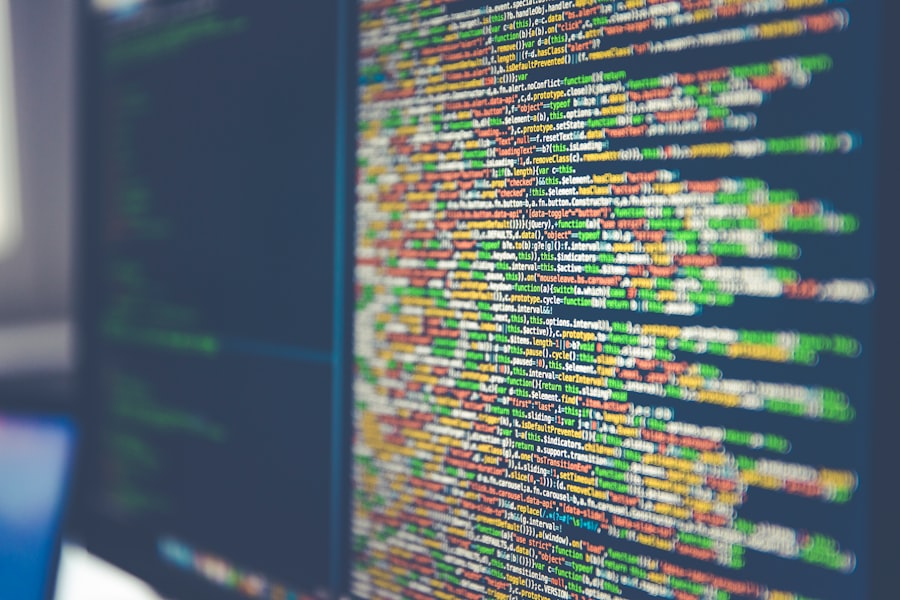
As you continue your journey with Python programming on your Raspberry Pi, it’s essential to grasp some fundamental concepts that will serve as building blocks for more advanced projects. Start by familiarizing yourself with data types such as integers, strings, lists, and dictionaries. Understanding how these data types work will enable you to manipulate information effectively within your programs.
Next, explore control structures like loops and conditionals. Loops allow you to execute a block of code multiple times based on certain conditions—this is particularly useful when working with lists or when you need to repeat actions until a specific criterion is met. Conditionals enable your program to make decisions based on user input or other variables.
By mastering these concepts, you’ll be well-equipped to tackle more complex programming challenges as you progress.
Exploring GPIO (General Purpose Input/Output) pins
One of the most exciting aspects of working with Raspberry Pi is its GPIO pins. These pins allow you to connect various electronic components and create interactive projects that respond to real-world inputs. To get started with GPIO programming, you’ll need to familiarize yourself with the pin layout of your specific Raspberry Pi model.
You can find diagrams online that illustrate which pins correspond to specific functions. Using Python’s RPi.GPIO library makes it easy to control these pins programmatically. You can set pins as inputs or outputs depending on whether you’re reading data from sensors or sending signals to actuators like LEDs or motors.
By experimenting with different configurations and components connected to the GPIO pins, you’ll gain hands-on experience that deepens your understanding of electronics and programming.
Creating a simple LED project
Now that you’ve learned about GPIO pins and how they work, it’s time to put that knowledge into practice by creating a simple LED project! This project will involve connecting an LED light to one of the GPIO pins on your Raspberry Pi and writing a program that turns it on and off at intervals. Begin by gathering the necessary components: an LED light, a resistor (typically 220 ohms), jumper wires, and a breadboard for easy connections.
Connect the longer leg of the LED (the anode) to one of the GPIO pins on your Raspberry Pi and the shorter leg (the cathode) to ground through the resistor. Once everything is connected correctly, open Thonny IDE again and write a program that uses RPi.GPIO library functions to control the LED’s state. For example, you can create a simple loop that turns the LED on for one second and then off for one second repeatedly.
This project not only reinforces your understanding of GPIO but also gives you immediate visual feedback as you see the LED blink in response to your code.
Interfacing with sensors and actuators
As you become more comfortable with GPIO programming and basic projects like controlling an LED, it’s time to explore interfacing with sensors and actuators. Sensors allow your Raspberry Pi to gather data from its environment—such as temperature readings from a temperature sensor or motion detection from a PIR sensor—while actuators enable it to perform actions based on that data. To get started with sensors, consider using a simple temperature sensor like the DHT11 or DHT22.
These sensors can provide real-time temperature and humidity readings that you can display on your screen or use in more complex projects like home automation systems. By writing Python code that reads data from these sensors through GPIO pins, you’ll learn how to process input data effectively. On the actuator side of things, consider using motors or servos for projects that require movement or physical interaction.
For instance, you could build a small robotic arm controlled by your Raspberry Pi using servo motors connected via GPIO pins. By combining sensors and actuators in your projects, you’ll gain valuable experience in creating interactive systems that respond intelligently to their surroundings.
Building a basic web server with your Raspberry Pi
One of the most powerful applications of Raspberry Pi is its ability to function as a web server. By setting up a basic web server on your device, you can host websites or web applications directly from your home network. This project not only enhances your understanding of networking but also allows you to share information or control devices remotely through a web interface.
To get started with building a web server on your Raspberry Pi, you’ll need to install software like Apache or Nginx—both are popular web server platforms that are lightweight enough for use on a Raspberry Pi. After installation, you’ll be able to create HTML files that serve as web pages accessible from any device connected to your local network. Once you’ve set up your web server successfully, consider creating a simple web application that interacts with GPIO pins—such as turning an LED on or off through buttons on a webpage.
This project will give you hands-on experience with both web development and hardware control while showcasing the versatility of your Raspberry Pi.
Troubleshooting common issues
As with any technology project, encountering issues along the way is inevitable. However, troubleshooting problems with your Raspberry Pi can be an excellent learning opportunity that enhances your problem-solving skills. Common issues may include booting problems where the device fails to start up properly or connectivity issues when trying to connect peripherals or access networks.
If you’re experiencing booting problems, double-check that you’ve correctly written the operating system image onto the microSD card and ensure it’s properly inserted into the Raspberry Pi. If peripherals aren’t recognized, try different USB ports or check if they require additional drivers or power sources. When working with GPIO pins and electronic components, ensure all connections are secure and correctly configured according to circuit diagrams.
If something isn’t working as expected—like an LED not lighting up—double-check your code for errors or typos in pin assignments. By approaching troubleshooting methodically and seeking help from online communities when needed, you’ll develop resilience as well as technical skills that will serve you well in future projects involving Raspberry Pi or other technologies. In conclusion, embarking on this journey with Raspberry Pi opens up endless possibilities for learning and creativity in computing and electronics.
From setting up your device to building interactive projects involving sensors and web servers, each step enhances not only your technical skills but also fosters problem-solving abilities essential in today’s tech-driven world.
If you’re looking to enhance your skills in programming your Raspberry Pi, you might find it helpful to check out a related article on the topic. For a comprehensive guide that covers various programming techniques and tips, visit this article. It provides valuable insights that can help you get started with your Raspberry Pi projects effectively.
Manifestation is BROKEN (The Dark Psychology of Toxic Positivity)
FAQs
What is a Raspberry Pi?
Raspberry Pi is a small, affordable computer that can be used for various projects and programming tasks. It is popular among hobbyists, educators, and professionals for its versatility and ease of use.
What can you do with a Raspberry Pi?
With a Raspberry Pi, you can create a wide range of projects, including home automation systems, media centers, gaming consoles, and more. It can also be used for programming and learning about computer science and electronics.
How do you program a Raspberry Pi?
To program a Raspberry Pi, you can use various programming languages such as Python, C/C++, Java, and more. You can write and run code directly on the Raspberry Pi using a text editor and the terminal, or you can use an integrated development environment (IDE) on a separate computer to write and transfer code to the Raspberry Pi.
What operating system does a Raspberry Pi use?
Raspberry Pi can run various operating systems, but the most popular one is Raspbian, which is a version of the Linux operating system specifically designed for the Raspberry Pi. Other operating systems that can be used include Ubuntu, Windows 10 IoT Core, and more.
What are some beginner-friendly projects for Raspberry Pi programming?
Some beginner-friendly projects for Raspberry Pi programming include creating a simple LED blink program, building a weather station, setting up a media center using Kodi, and creating a basic game using Python and Pygame. These projects are a great way to get started with programming and electronics using a Raspberry Pi.




